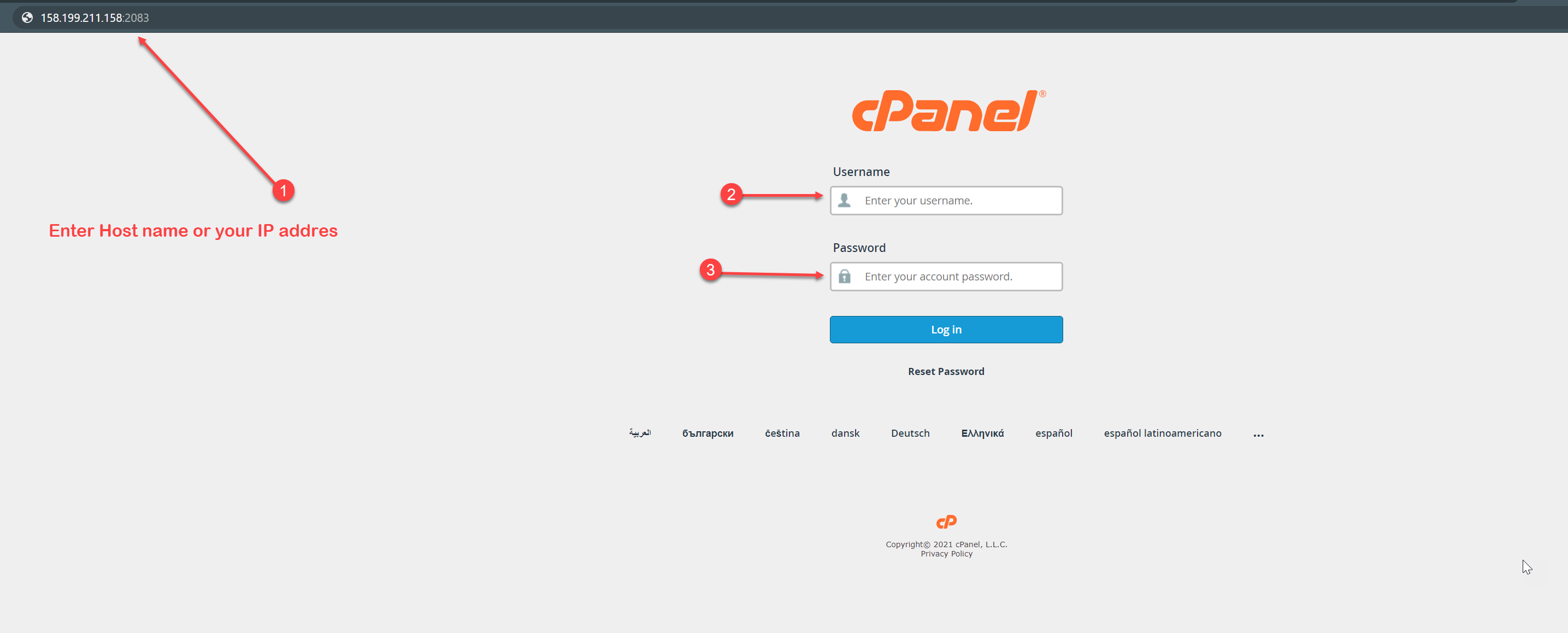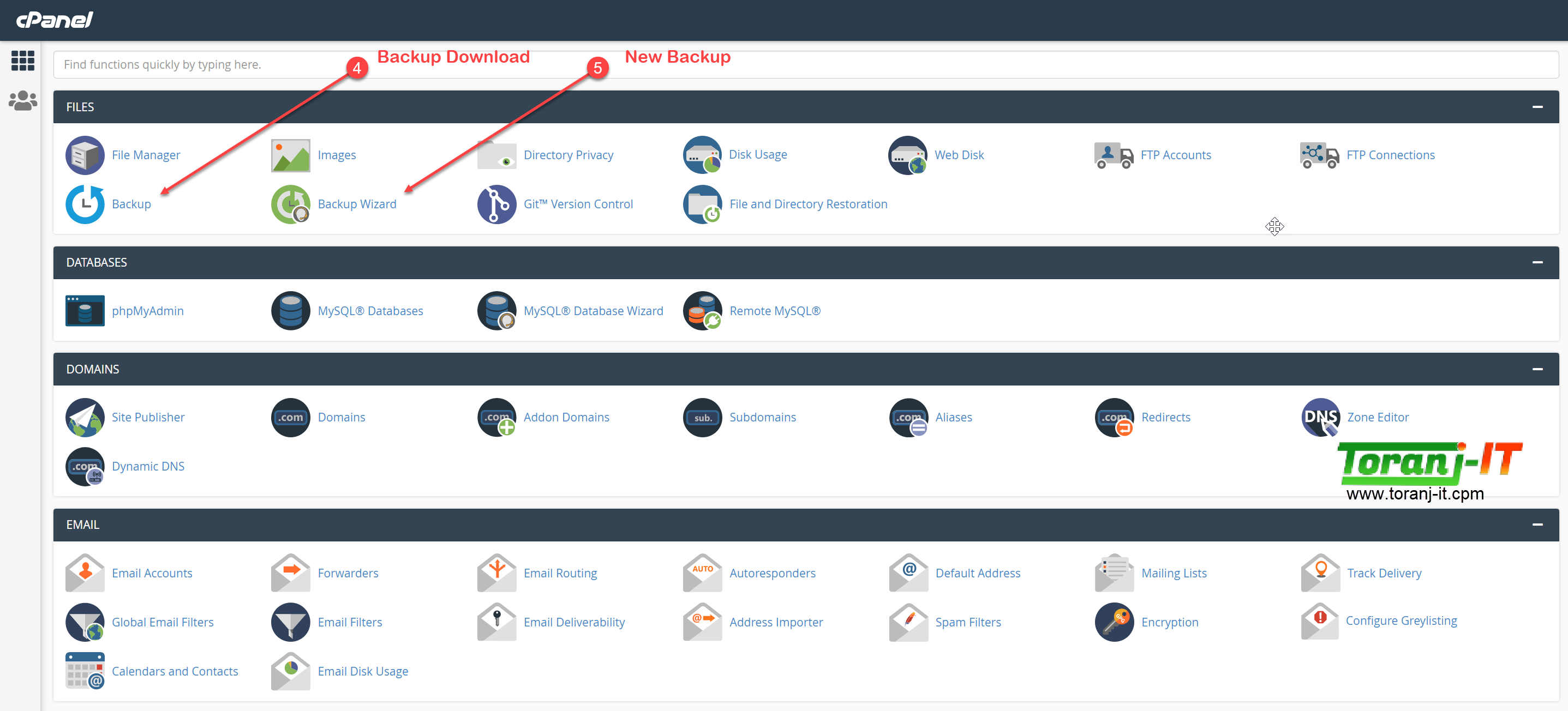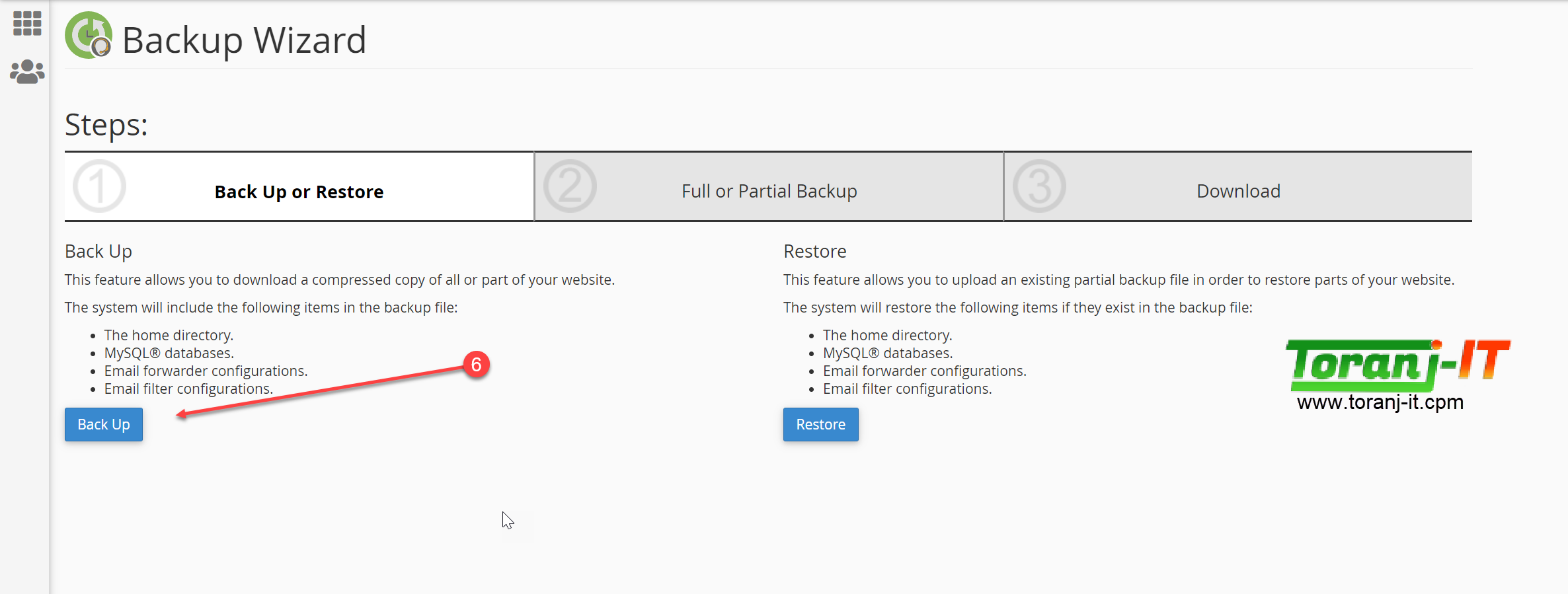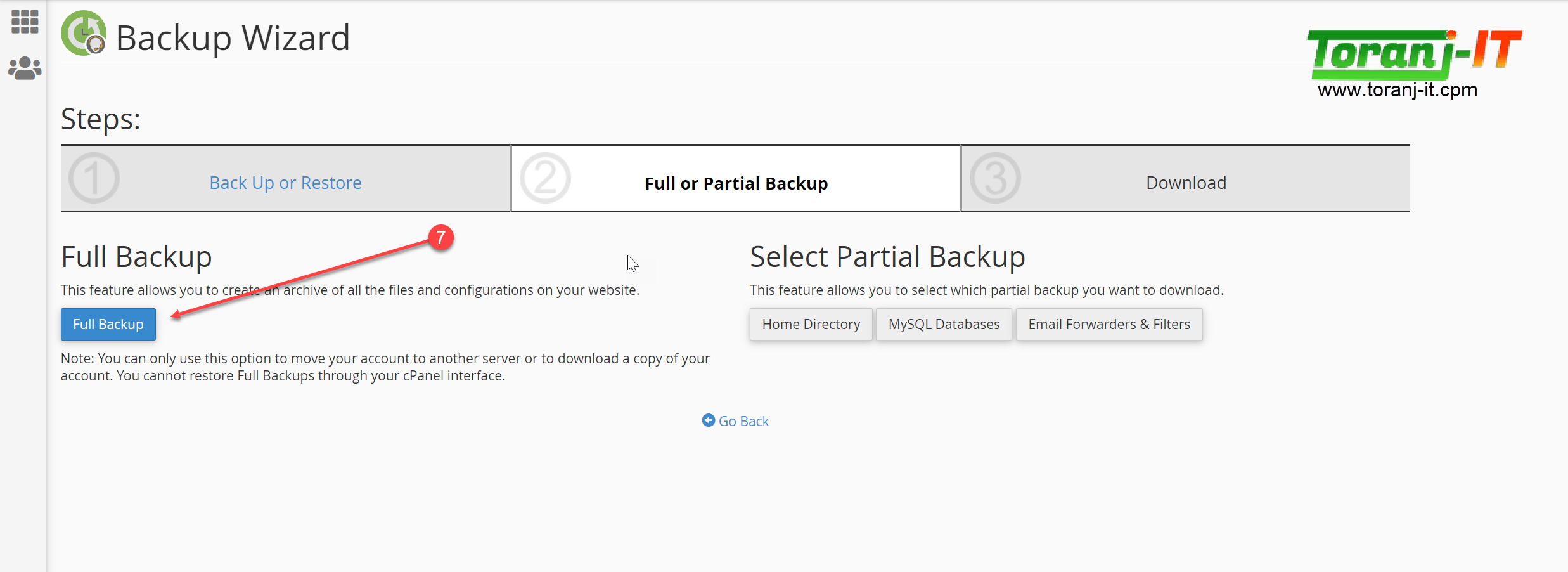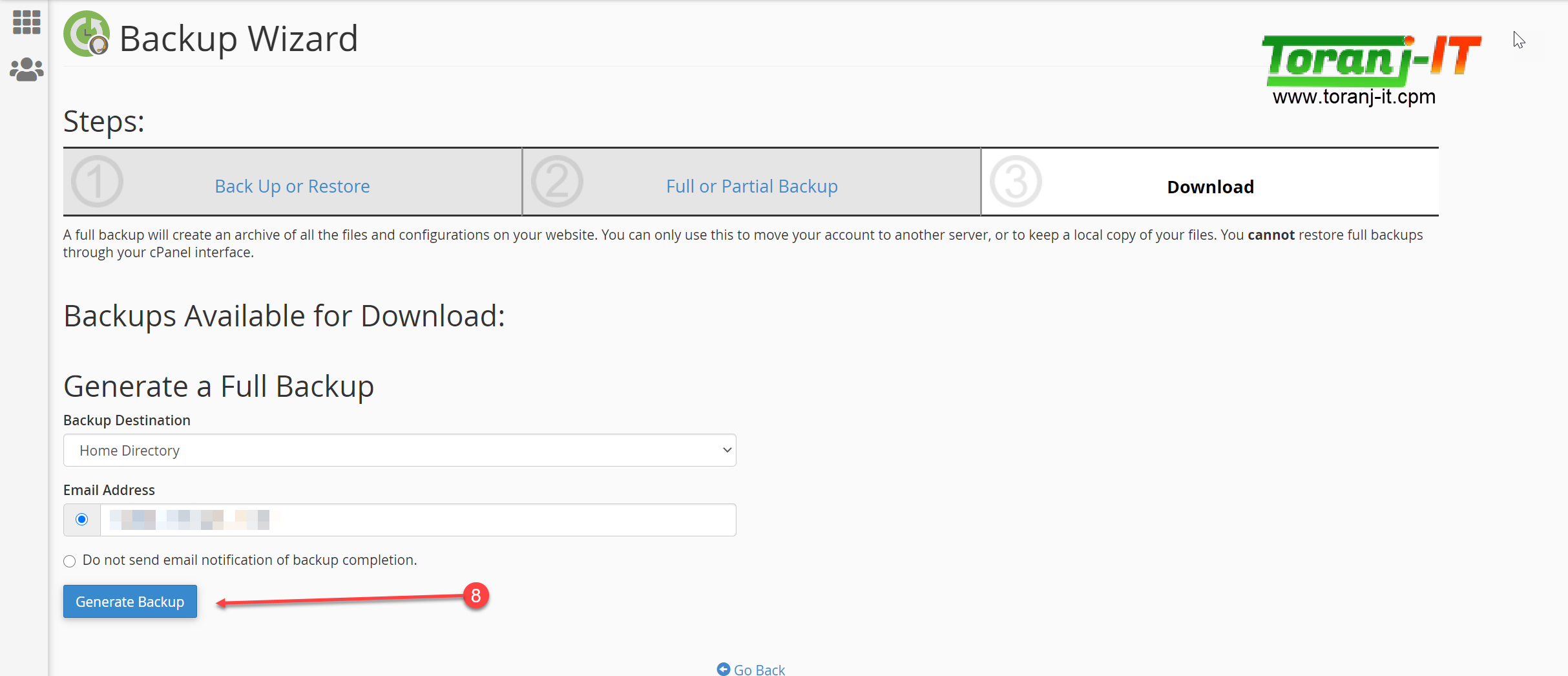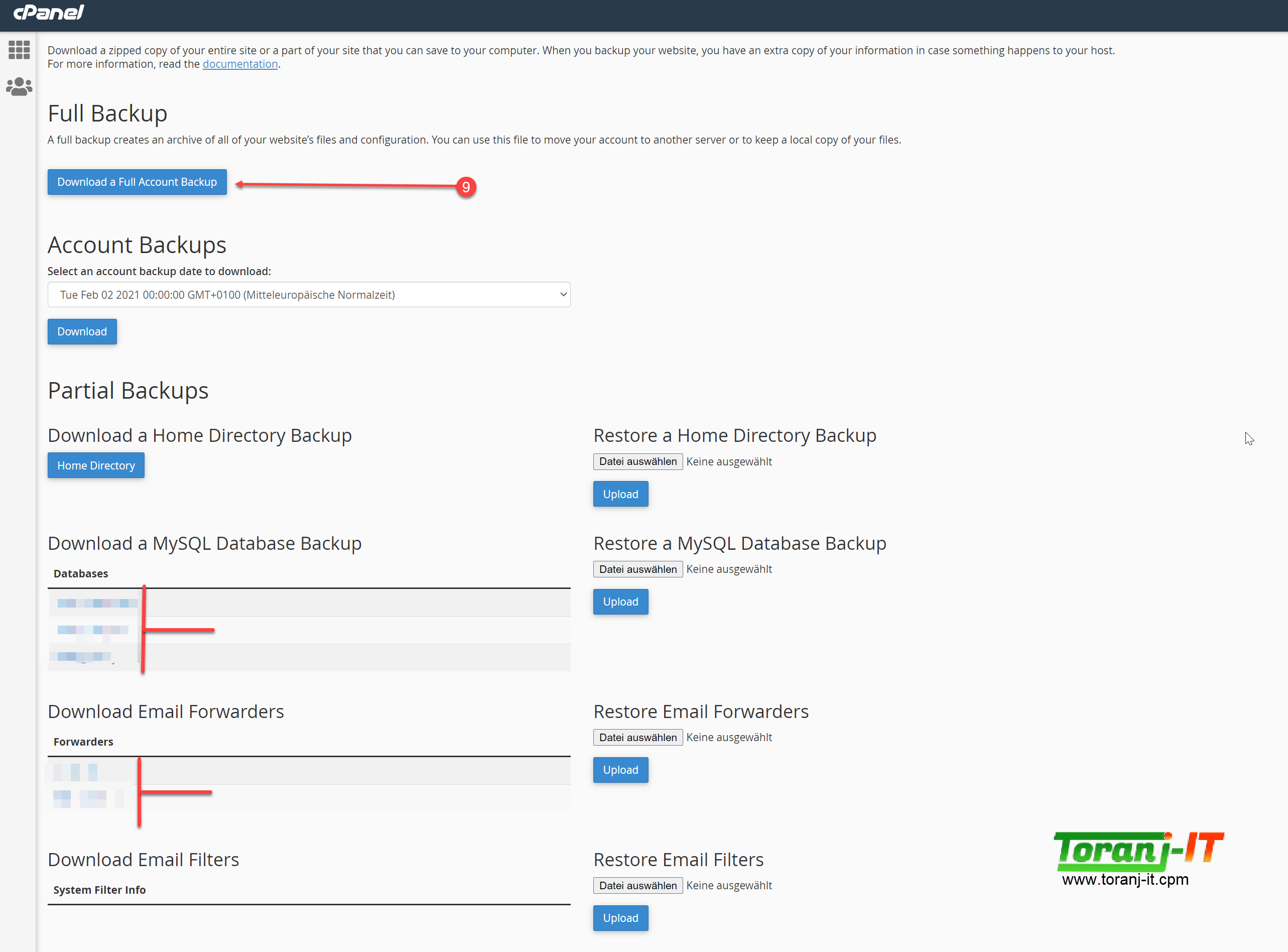A full backup is a backup of all of your files, e-mail, databases, etc. To run a full backup, you can not download the full backup right away. The backup takes time to perform and the server will send you an email once the backup is ready to download. Below are steps to requesting the backup to be performed via cPanel
===
Login to the cPanel
Click Backups
Click Generate/ Download Full Backup
In the drop down menu, select Home Directory
In the box to the right of Email Address, type the email address where you will receive notification once the backup is done.
Leave the rest of the settings blank.
Click Generate backup.
This will generate the backup for you and place the TAR.GZ file inside of your Home Directory.
You can now download the backup via cpanel / FTP/ or SSH
If you would like to download the backup from cPanel (easiest way), please do the following:
Click Backups
Click Generate/Download a Full Backup
Under "Backups Available for Download", click the link with the file name of the backup.
It will then start to download.
Select a destination on your PC for where you would like to save it to.
Click Save
How do I restore my own backup?
A full backup must be restored by the root user for the server. So open a support ticket and our technical team will help you to restore the backup.